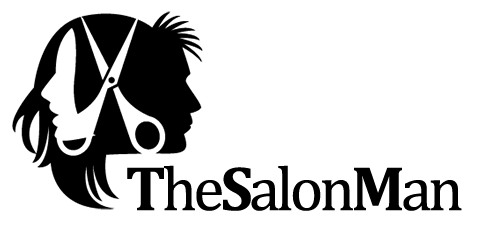
TheSalonMan
"Keeping track of your salon, incomes and activities"
Introduction
TheSalonMan (Hereafter will be mentioned as TSM) is a core PHP MySQL based script specially created for Salon Owners to keep track of their income and daily activities ongoing in their salon.
We have also added SaaS functionality to the TSM (called as Super Admin Panel) allowing fellow developers to provide license based daily, monthly or yearly renewal service to number of registered salons.
The salon owners will be paying daily, monthly or yearly renewal charges to anyone who is having ownership of this script to use the TSM as management software in their salon.
On expiry of license the salon owners will be denied access to their Admin Panel with renewal reminder but their Salon Panel for staff members (Which will run in their saloon to keep track of activities) will be kept running.
Let’s get to detailed overview of each panel.
The TSM is made of 3 Panels in total.
- Super Admin Panel - For script owners (or developers)
- Super Admin can register any number of new salons
- Super Admin can enable / disable salon any time for due payment or any other issues preventing them to access Admin Panel of their salon.
- Super Admin can extend the license period of salon. He may charge salon for any desired amount suitable as per the status of the salon but the payments for it will NOT be managed into the system.
- Super Admin can delete unused salon accounts.
- Admin Panel - For Salon Owners. They will be allowed to do following things in
their panel
- For Salon Owners. They will be allowed to do following things in their panel
- Create & Manage Services (Services offered in their salon e.g., Haircut)
- Manage Prices for Services
- View Sales History (find sales records between the dates with their invoices)
- View the daily activities happening in the salon such as which staff member has provided which services for how many times in the day. (e.g., Suresh has provided Haircut 12 times today)
- View payments credited against service offered in the salon through various payment methods.
- Can access Salon Panel from dashboard.
- Salon Panel - For staff of a salon. They will be recording their daily
activities
and sells on this panel.
- This panel is open access and does not require login. It will be different for each salon based on a QR code or link that can be obtained from admin panel or super admin panel.
- Here staff will see all the listed services that are created from admin panel
- Staff member can add those services to cart and perform checkout operation adding appropriate payment information.
- Staff members can provide discount to customers and it will be recorded so salon owner can view all the offered discount filtered by staff member.
- Staff Members can add an expense.
- This panel does not require multiple devices, single fixed device can be operated by 5-6 employees.
- Additional devices can be used based on how crowdy the customer flow is or number of employees operating the floor.
- Simple 4-5 touch process does not take time hence can be operated easily during crowded hours.
Installation
Installation of TSM needs following web hosting environment. Please make sure if you can fulfil following requirements before starting the installation procedure.
- PHP 7.2 and above.
- PHP Bolt Extension installed – Visit PHP Bolt website to download and install PHP Bolt.
- MySQL 5.6 and above.
- CURL must be enabled.
- Evanto / CodeCanyon Purchase Code & Username.
- Read & Write access to “dbfile.php” in root folder.
- Read & Write access to “scripts” & “install” folder.
Localhost
To install the script on localhost, you will need to setup Apache and MySQL servers first, we recommend to use XAMPP, WAMP or MAMP to configure your local machine as PHP server. We will not be guiding how to install those.
Web ServerTo install the script on live web server, you will need a domain name registered and connected to a hosting server with Apache Web Server and MySQL running.
Steps- Purchase and download script with a genuine purchase code.
- Extract the downloaded folder on your desktop.
- Transfer the content of “public” folder from extracted to root
directory of your domain through FTP client or File Explorer in your hosting
cPanel.
(Incase of localhost transfer the content to htdocs folder or root directory of your apache installation) - Access phpMyAdmin panel and create a database named ‘thesalonman_db’ (you can create with any name that suits your choice)
- Look for file named ‘vars.php’ open it with any editor (notepad++ or vscode preferred)
- Change “APP_TITLE”, “APP_DESCRIPTION”, “FOOTER_COMPANY” as per your requirements.
- Visit your website www.{yourwebsite}.com you will be redirected to installation
screen.
(visit http://localhost/ in case of local installation)
NOTE: for some reason if you are getting redirected to Super Admin login page then visit www.{yourwebsite}.com/uninstall this will uninstall & reset settings and then you will be auto redirected to installation page. - Fill up every required detail, please note that you need to create a blank database in phpMyAdmin before entering the details here.
- If your details are valid and correct, you will see following page.

Image : Installation Screen

Image : Installation Complete
SUPER ADMIN PANEL
Super Admin Panel is for TheSalonMan script owners (whoever buys this script). The Super Admin is the person who can register any number of Salons who can use this script to manage their salon business.
Super Admin also have ability to disable login to any salon that he seems is not complying with his own terms.
Super Admin can charge salon owners for the access of Admin Panel & Salon Panel of this script. The amount that he charges and all payment he received for this purpose WILL NOT be managed into this script.

Image : Login Super Admin Panel
DASHBOARD
On dashboard, you will see total number of registered Salons. You will also see a list of salons
that
have upcoming renewal so that you can contact the salon owner and charge them to continue using
the
software.
You will also be able to see the revenue of each registered the salon so you can decide the
renewal
charges based on their revenue for each indivisual salon.

Image : Super Admin Panel - Dashboard
LIST OF REGISTERED SALONS

Image : Super Admin Panel - Salons
On this screen you will see list of registered salons, Here you will be able to search the salon by it's name. You can deactivate or activate access to the admin panel of salon. You will see the status of each salon if it's "Live" or "Expired".
You will also see contact number of salon admin so you can contact him directly from this screen. In expiry column you will be able to extend the access of this software to your registered salons by simply clicking on the orange buttons with number of days to extend as per your choice.
In the links column, If you click on "visit" button, You will be able to access Salon Panel directly in your browser window.
If you click on "Print QR", you will be able to print an unique QR code for the particular salon, which can be scanned by any qr code reader or TheSalonMan Android App.

Image : QR Code for a Salon
REGISTER NEW SALON
Process of registering new salon is very easy, just fill up the simple form and done! Please note that CONTACT NUMBER & PASSWORD will be used to login to admin panel of the registered salon.

Image : Super Admin Panel - Register New Salon
BUSINESS REPORT
This is the report where you can see revenue of all the registered salons. You can additionally filter the report by date to calculate monthly, yearly or financial yearwise profit. You will also able to see the discounts offered by the salons.

Image : Super Admin Panel - Business Revenue Report
ADMIN PANEL
Admin Panel is for salon owners. The admin person can create number of artists and services. Admin can keep track of all the income and all the activities running in the salon. Admin can also track expenses. Admin can print QR code of the salon and importantly manage sales.

Image : Admin Panel - Login
DASHBOARD
On Admin Dashboard, Owner can see overview of sales, payments,
expenses and profit.
Admin can see todays sales and todays expenses on this dashboard, this will help him keep
track of daily income.
Admin can see todays payments overview, where payments will be categorised by different
payment methods. This will help him
to track daily income and tally it accross different bank accounts linked with payment
methods.
Gross profit will be calculated by simple formula of Total Monthly sales - Total monthly
expense.
Admin can also see what activities took place by whome (Artist or staff member) at the shop.
e.g. Sameer has provided
shaving service to 1 customer as shown in below image.
Admin will get option to visit Salon Panel directly from dashboard, also admin can print QR
code for his salon if required.

Image : Admin Panel - Dashboard
In above image you can see at the bottom of image, a black strip that shows Licesnse Status : "x" days remaining.
This license means, "Number of days that salon owner is allowed to use the software" (Not Super Admin but Admin). After this timer ends, Admin will not be able to login until Super admin extends the license for that perticular salon. If admin tried to login to expired software he will be shown a message like below.

Image : Admin Panel - Expired Page
SERVICES
On services page, admin can create number of services as shown
in below image, Adding service is simple and need only service name and price.
Admin can also search for a service and delete it if wanted.

Image : Admin Panel - Services
ARTISTS (STAFF MEMBERS)
On Artists page, admin can create number of staff members as
shown in below image, Adding staff is simple and need only artist name and contact number of
the artist.
Admin can also search for a staff member and delete it if wanted.

Image : Admin Panel - Artists
SALES
On sales page, Admin will be able to see all the sales that took
place into the salon.
This page will show each sale as mini inovice, including all the details of that sale. That
includes customers name, order number,
artist that attended the customer, name and price of each service provided to that customer,
payment received and discount offered including payment methods.
Admin can delete or print any sales order. Default view shows current days sales, but admin
can filter the data between any dates required.

Image : Admin Panel - Sales
EXPENSES
Admin can view all the expenses that occured in the salon. Default view shows current days expense details but admin can filter through dates to see the detailed expenses.

Image : Admin Panel - Expenses
CUSTOMERS
Admin can view list of customers that visited the salon. For
this artist need to take details of customer while checkout. Once the customer is saved,
if he visits the salon next time the artist will get the details of customer as dropdown
list while trying to enter his details again (name or number).
Admin can view the total purchase made by customer at his salon.
If artist dont take details of customer while checkout, the customer will be set to default
'Walk In' customer.

Image : Admin Panel - Customers
PAYMENT REPORTS
Admin can view details of all the payments received at the
salon. Here admin can filter the reports by payment method name, order number, transaction
id (if noted) or
staff member.
Default view is set to daily records, but admin can filter through dates to get the report
as wanted.

Image : Admin Panel - Payment Report
SALON PANEL
SCAN QR
Salon panel is for artists of the salon. To access the salon panel you can use TSM
Android App or directly scan the QR code generated in Super Admin or Admin Panel to open
the salon panel in any web browser.
Once the QR code is scanned, you will be auto redirected to perticular salon based on QR
code.

Image : Salon Panel - Scan QR
SELECT ARTIST (STAFF)
After opening salon panel, the device will save the perticular salon details and won't be required to scan the qr code again and again until logout button is pressed.

Image : Salon Panel - Select Artist (Staff)
If clicked on red Logout below, The session will be invalidated and you can scan new QR code.

Image : Salon Panel - No Staff Added
If there is no artist added by your admin then you will see above message.
ADD EXPENSE

Image : Salon Panel - Add New Expense
Artist can record an expense in above screen. It's very simple just enter amount and
description of the expense and
select the artist who have caused this expense.
Once the record is added artist will be redirected to staff selection screen.
SELECT SERVICES
After selecting the artist, you will be redirected to service selection page.

Image : Salon Panel - Select Service
Here Artist can select all the services that you provide to the customer and click on pay button to continue.
CHECKOUT
On this screen, artist will enter customer details and apply discount if any. then he can select payment method how customer paid the amount and simply finalize to save the order details.

Image : Salon Panel - Checkout
Here Artist can select all the services that you provide to the customer and click on pay button to continue.

Image : Salon Panel - Order Saved
After order complete, artist will be redirect to staff selection page.
SUPPORT
Support will be available Mon-Fri 10am to 6pm (IST)
Contact TechWithin Support